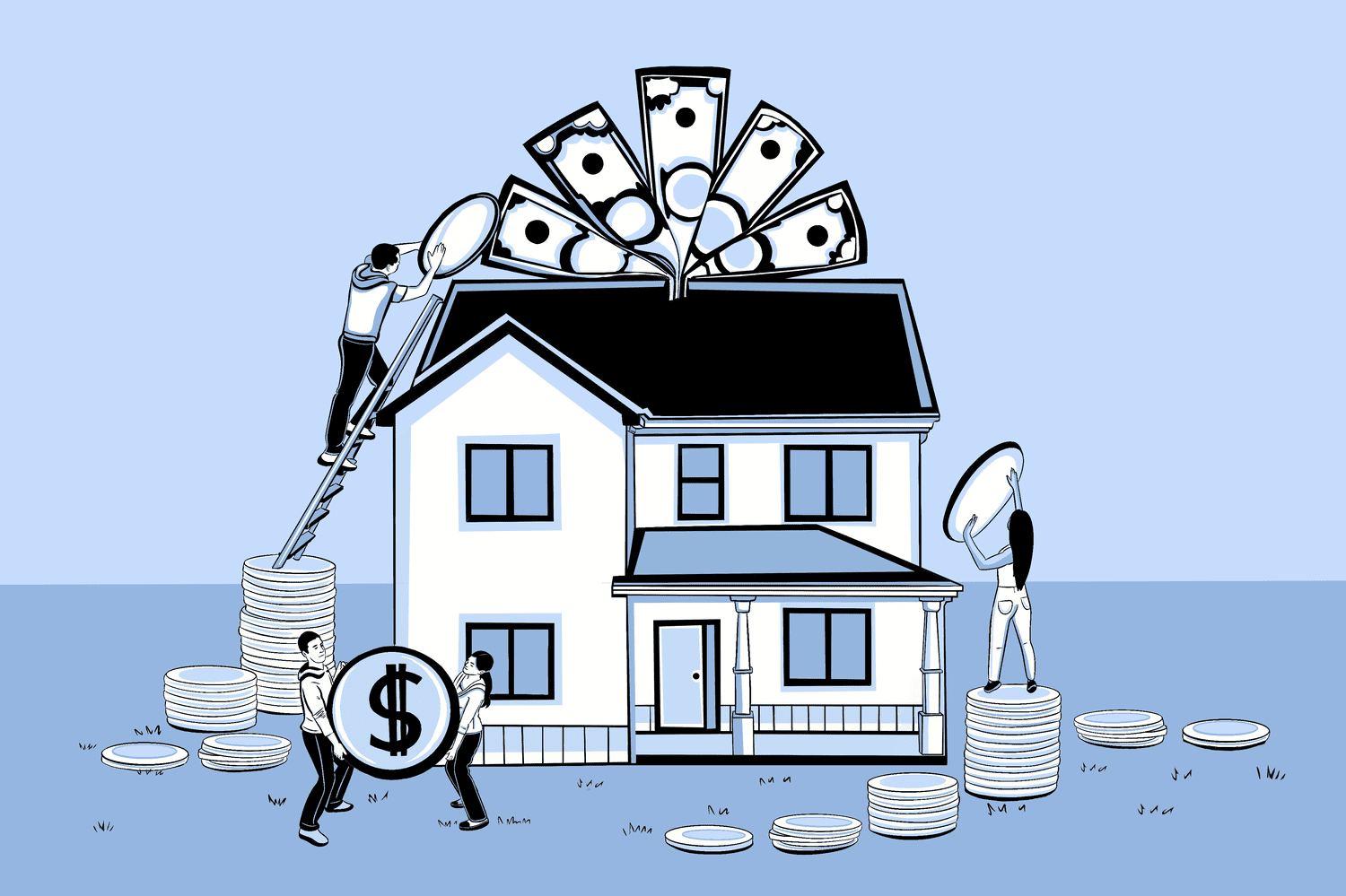In today’s interconnected world, the internet is less of a luxury and more of an essential utility. From banking and shopping to social interaction and professional work, our lives are intrinsically linked to our digital presence. However, this convenience comes with a growing responsibility: maintaining robust cybersecurity. For the average internet user, the vast landscape of threats—phishing, malware, ransomware, and identity theft—can seem overwhelming.
The truth is, while cyber threats are sophisticated, the most effective defenses are often simple, consistent habits. Think of cybersecurity not as an arcane field reserved for IT professionals, but as digital hygiene—a set of essential, everyday practices that dramatically reduce your risk. This comprehensive guide, Cybersecurity 101, breaks down the crucial, actionable steps every internet user must take to safeguard their personal data, devices, and digital well-being.
1. The Foundation: Mastering Password Security
Weak or reused passwords are the digital equivalent of leaving your front door unlocked. They remain the single greatest point of vulnerability for most users.
Create Strong, Unique Passwords
A truly strong password is long and complex. Experts recommend a minimum of 12 characters, incorporating a mix of uppercase letters, lowercase letters, numbers, and special symbols. Forget easily guessed details like family names, birthdays, or the word “password.” Instead, try a memorable, long phrase or a string of unrelated words that only you know. For example, “RedTruck!SunSet54#.”
The Non-Negotiable Rule: No Reuse
The moment a single online service you use suffers a data breach (and many do), if you’ve reused that password on your email, banking, or social media, all those accounts are immediately compromised. You must use a unique password for every single account.
Adopt a Password Manager
Managing dozens of complex, unique passwords is impossible for the human mind. This is where a password manager (like 1Password, LastPass, or Bitwarden) becomes your best friend. A password manager is a secure, encrypted digital vault that:
- Generates highly complex, unique passwords for all your accounts.
- Stores them securely and organizes them for you.
- Automatically fills them in when you visit a trusted site.
You only need to remember one master password to access the manager, making this the most critical step in elevating your security.
2. Your Digital Shield: Multi-Factor Authentication (MFA)
Even a strong, unique password can occasionally be compromised. This is why Multi-Factor Authentication (MFA), also known as Two-Factor Authentication (2FA), is the most important defense against unauthorized access.
MFA requires a second piece of evidence—a “second factor”—beyond your password before granting access. This second factor is typically something you have (like your phone) or something you are (like a fingerprint).
How to Implement MFA:
- Enable it everywhere: Turn on MFA for all critical accounts: email (especially), banking, social media, and cloud storage.
- Choose the strongest method: Avoid SMS (text message) codes if possible, as they are vulnerable to “SIM-swapping” attacks. The most secure methods are:
- Authenticator Apps: (Google Authenticator, Microsoft Authenticator, Authy) which generate time-sensitive codes on your device.
- Physical Security Keys: (YubiKey) for the highest level of protection on critical accounts.
With MFA enabled, even if a hacker steals your password, they cannot access your account without the time-sensitive code or your physical key, effectively stopping 99% of automated attacks.
3. The Human Element: Recognizing Phishing and Social Engineering
While technical defenses are crucial, hackers often target the weakest link: the user. Phishing is a form of social engineering where attackers trick you into revealing sensitive information, usually via email, text message (smishing), or phone calls (vishing).
Essential Phishing Red Flags:
- Urgency and Threats: Messages that demand immediate action (e.g., “Your account will be suspended in 24 hours,” “Click here to claim your refund”) are designed to bypass your rational thought.
- Suspicious Sender: The email address, while appearing to be from a legitimate company (like your bank or Amazon), may have subtle spelling errors (e.g., “Amaz0n” instead of “Amazon”) or be from a public domain like Gmail.
- Generic Greetings: Legitimate correspondence from your bank or a service provider will almost always use your full name, not a generic “Dear Customer.”
- Malicious Links: Never click a link in a suspicious email. Instead, hover your mouse over the link (on a desktop) to see the actual destination URL in the corner of your browser. If it doesn’t match the company’s official domain, delete the email.
General Rule: If you receive a critical alert about an account, do not use the link in the email. Open a new browser window and type the company’s official website address directly, then log in normally to check for alerts.
4. Device and Software Management: Patching the Holes
Software updates are not just for new features; they are often security patches that fix vulnerabilities hackers are actively trying to exploit. Running outdated software is like leaving a known hole in your digital defense.
- Enable Automatic Updates: Ensure that automatic updates are enabled for your operating system (Windows, macOS, iOS, Android), web browser (Chrome, Firefox, Edge), and all third-party applications.
- Install Antivirus/Anti-Malware: Use reputable security software on your computer and mobile devices. Modern anti-malware programs offer proactive protection by scanning downloads, blocking malicious websites, and guarding against ransomware.
- Review App Permissions: Regularly check the permissions you grant to apps on your phone. Does a simple flashlight app really need access to your contacts or location? Restrict permissions to the bare minimum required for the app to function.
5. Network and Privacy Awareness
Your local network and your online habits can create security risks if not managed properly.
Public Wi-Fi Dangers
Public Wi-Fi networks (at cafes, airports, or hotels) are often unsecured, meaning hackers on the same network can “eavesdrop” on your data transmission.
- Limit Use: Avoid sensitive activities like online banking, shopping, or accessing work accounts on public Wi-Fi.
- Use a VPN: A Virtual Private Network (VPN) encrypts your internet connection, creating a secure “tunnel” between your device and the internet. Use a reputable VPN service whenever you are connected to an untrusted public network.
Data Backup is Security
Ransomware attacks encrypt your files, making them inaccessible unless you pay a ransom. The best defense is a proactive offense: regular backups.
- Follow the 3-2-1 Rule: Keep three copies of your data, on two different media types (e.g., hard drive and cloud storage), with one copy stored offsite (or securely in the cloud).
- Disconnected Storage: If you use an external hard drive for backup, disconnect it from your computer immediately after the backup is complete. This prevents it from being infected if your primary machine is compromised.
Conclusion: Cybersecurity is a Daily Practice
Cybersecurity is not a product you buy once; it is a discipline you practice daily. By implementing these fundamental habits—using a password manager with unique passwords, activating Multi-Factor Authentication on every critical account, remaining vigilant against phishing, and keeping your software updated—you instantly become a significantly harder target.
In the digital age, everyone is responsible for their own safety. Take the time today to review your security settings. Your digital life is worth protecting.